How to Convert Flv to Avi Format?
If you are looking for a program with the function of converting FLV to AVI, maybe this guide will help you after your reading, and I am very happy to share this guide to the people who would like to convert FLV (Flash Video) to AVI format with Open Video Converter developed by Digitbyte Studio.
Here is the simple discription of Open Video Converter: An amazingly easy tool to convert almost all video formats to AVI, one of its current functions is: easily convert FLV to AVI format with excellent output quality, you can deem it as a FLV Converter.
FLV Definition: FLV stands for Flash Video, FLV streaming media format is a new video format developed by Macromedia, it is a good streaming media solution. Because its higher compression ratio and superior download speed, any video/audio files can be compressed or converted to Flash Video format, and then FLV can be played in websites.
The following is the steps of how to convert FLV to AVI with this app:
1. Download Open Video Converter .
2. Before your converting Flash Video to AVI, there are two additional requirements, please install (a) FLV Splitter (184 KB) and (b) FFDSHOW (3.55 MB) to your pc, just search in google and find them out.
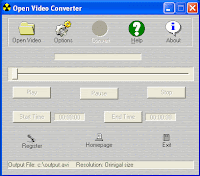 3. Launch Open Video Converter.
3. Launch Open Video Converter.
4. Click the "Options" button from the main interface, then press "Browse" button to select a directory where you like to save your output file in your pc, or change the default output file name; As you know, you can also set Resolution, Frame rate, Resize mode, Video Compressor and Aduio compressor in their properties dialogs; The app sets Microsoft ADPCM as the default audio compressor. Press OK icon when all settings are completed.
5. Then come back the main interface, Click "Open Video" button, select a deirectory in your computer where the FLV file is stored, change "Files of Type" to "All Files" from the menu drop-down list, and select a FLV file you wish convert, then click the Open icon.
6. Now, you have loaded the FLV file in the program, you can preview your FLV file by clicking "Play" botton to make sure this app working well.
7. At last, click "Convert" button to start the process of converting FLV to AVI.
Note: If you like to convert a part of your FLV files by using this FLV Converter, directly lug the slide bar, or click the "Play" button to preview the FLV file, set the Start Time and the End Time that you need.
Done!
Article Source: http://www.articlesbase.com/software-articles/how-to-convert-flv-to-avi-format-231684.html
Copyright © 2003-2007, www.008soft.com All Rights Reserved.
About the Author:
Bill Wei is the webmaster of 008soft.com. Since 2004, 008soft.com has dedicated to develop and market powerful Windows multimedia software.
Technorati Tags: Flv Converter , Flv To Avi , Convert To Avi , Convert Flash Video To Avi
Here is the simple discription of Open Video Converter: An amazingly easy tool to convert almost all video formats to AVI, one of its current functions is: easily convert FLV to AVI format with excellent output quality, you can deem it as a FLV Converter.
FLV Definition: FLV stands for Flash Video, FLV streaming media format is a new video format developed by Macromedia, it is a good streaming media solution. Because its higher compression ratio and superior download speed, any video/audio files can be compressed or converted to Flash Video format, and then FLV can be played in websites.
The following is the steps of how to convert FLV to AVI with this app:
1. Download Open Video Converter .
2. Before your converting Flash Video to AVI, there are two additional requirements, please install (a) FLV Splitter (184 KB) and (b) FFDSHOW (3.55 MB) to your pc, just search in google and find them out.
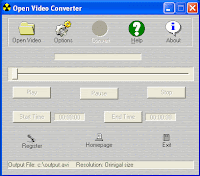 3. Launch Open Video Converter.
3. Launch Open Video Converter.4. Click the "Options" button from the main interface, then press "Browse" button to select a directory where you like to save your output file in your pc, or change the default output file name; As you know, you can also set Resolution, Frame rate, Resize mode, Video Compressor and Aduio compressor in their properties dialogs; The app sets Microsoft ADPCM as the default audio compressor. Press OK icon when all settings are completed.
5. Then come back the main interface, Click "Open Video" button, select a deirectory in your computer where the FLV file is stored, change "Files of Type" to "All Files" from the menu drop-down list, and select a FLV file you wish convert, then click the Open icon.
6. Now, you have loaded the FLV file in the program, you can preview your FLV file by clicking "Play" botton to make sure this app working well.
7. At last, click "Convert" button to start the process of converting FLV to AVI.
Note: If you like to convert a part of your FLV files by using this FLV Converter, directly lug the slide bar, or click the "Play" button to preview the FLV file, set the Start Time and the End Time that you need.
Done!
Article Source: http://www.articlesbase.com/software-articles/how-to-convert-flv-to-avi-format-231684.html
Copyright © 2003-2007, www.008soft.com All Rights Reserved.
About the Author:
Bill Wei is the webmaster of 008soft.com. Since 2004, 008soft.com has dedicated to develop and market powerful Windows multimedia software.
Technorati Tags: Flv Converter , Flv To Avi , Convert To Avi , Convert Flash Video To Avi
0 comments:
Post a Comment